Sometimes you need to get stuff in and out of D365; Logic Apps help with this a lot. Here are some simple examples of GETs and POSTs that call D365 exposed web services, data entities, and metadata services.
GET REST Metadata Service
The basic Logic App pattern is to:
- Execute on a schedule
- Perform an HTTP GET on a D365 Metadata service
- Put the results in a file in a Dropbox folder
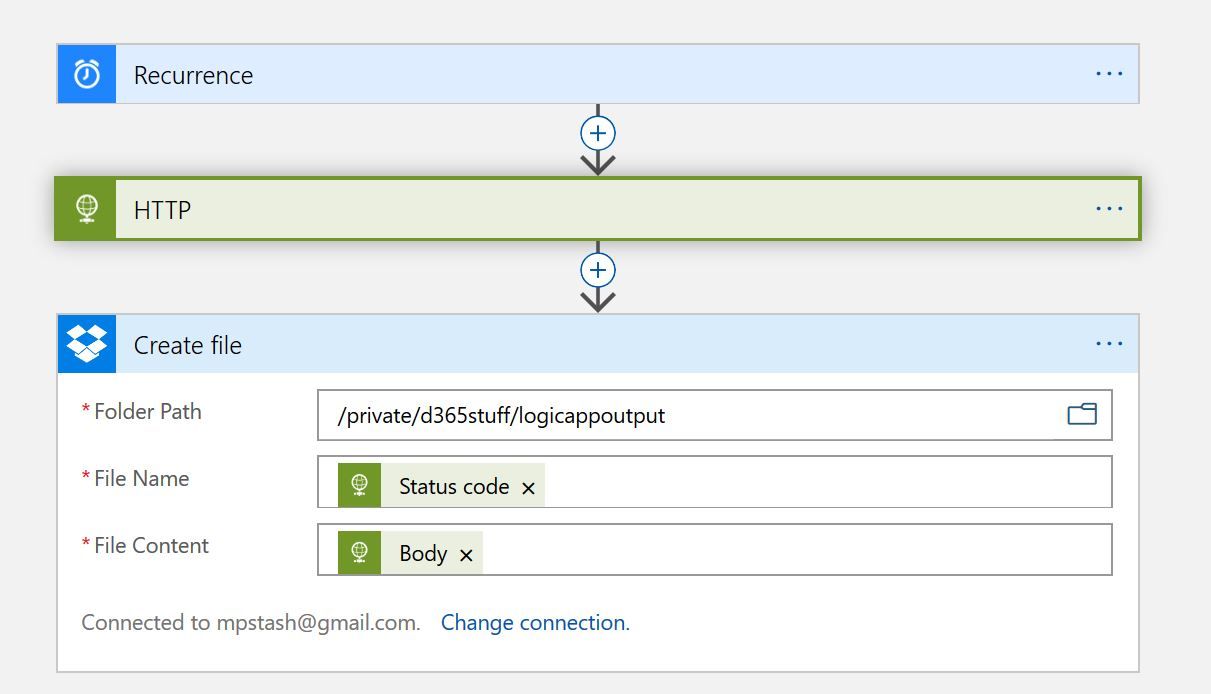
The most important thing to get right is the HTTP Method. Metadata services are read only, and GET must be used.
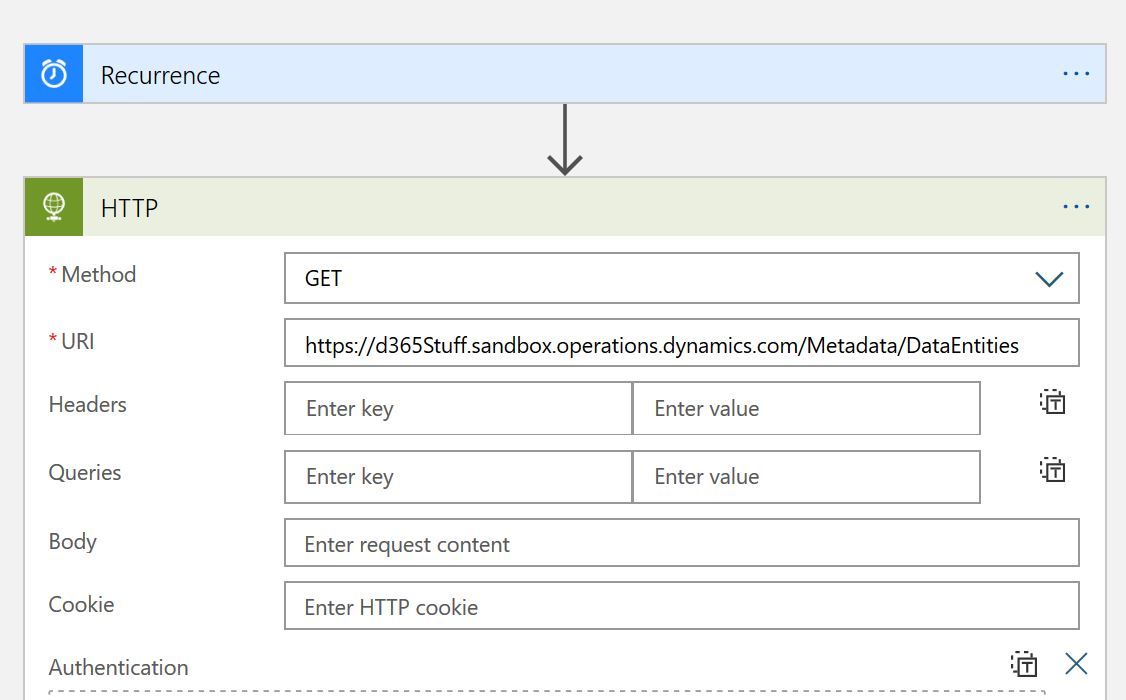
Once the Logic App is executed, an enormous file of Data Entities is made in Dropbox. Here is what part of it looks like:
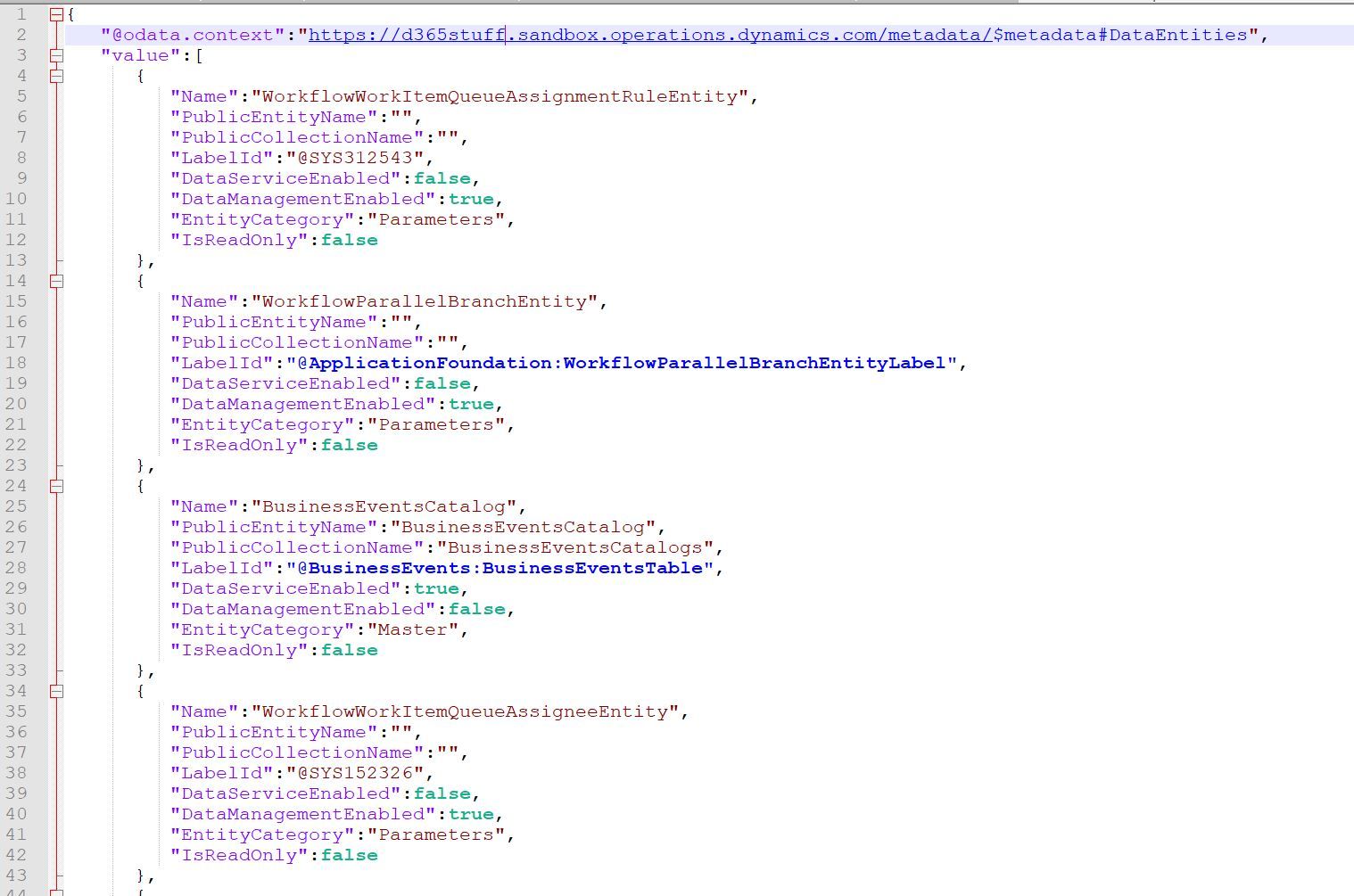
POST Exposed Web Services
Any x++ class can be exposed as a web service with service and service group objects. For this example, I found an OOB class, AvailabilityService, that can retrieve the availability for various services with a ping test. If you explore the class, you can check out possible values to pass in the MonitoringAndDiagnostics macro.
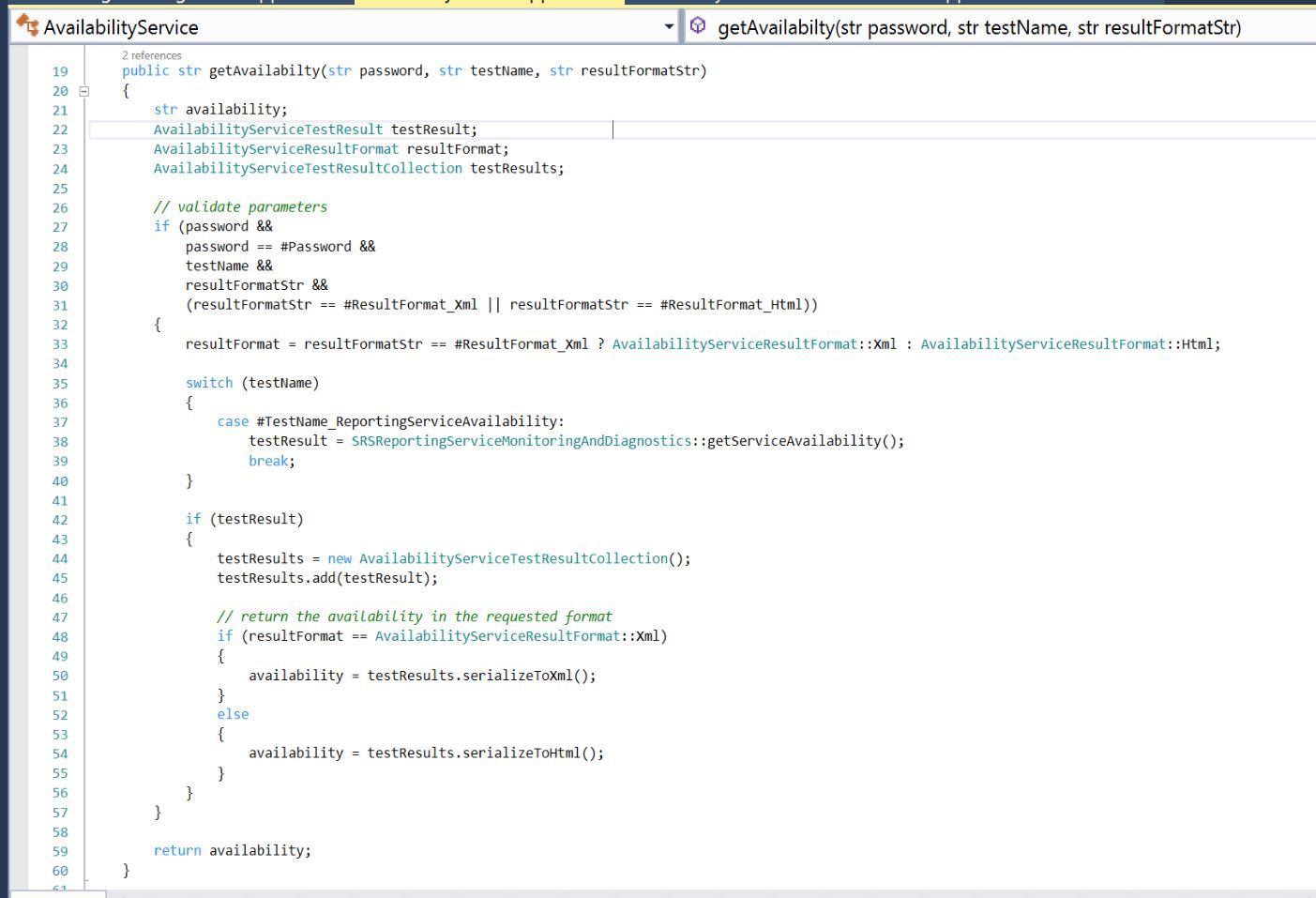
We'll use a pattern similar to what we used for the metadata service, however we'll POST instead of GET:
- Execute on a schedule
- Perform an HTTP POST on a D365 service endpoint
- Put the results in a file in a Dropbox folder
For the POST, all of the parameters for the method are passed in the body in a JSON format. I figured out the test values by looking at the aforementioned Macro.
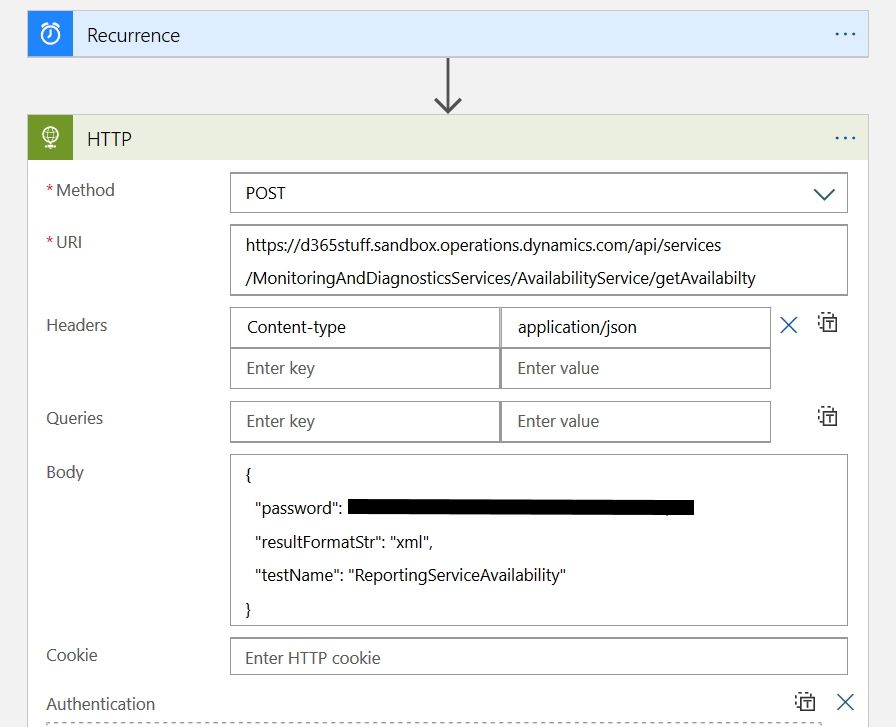
Once it's run, test results appear in Dropbox. Not the best result this time, but the Logic App worked!

POST Data Entity Endpoint
This example has a bonus step that the others don't, getting contents from a file.
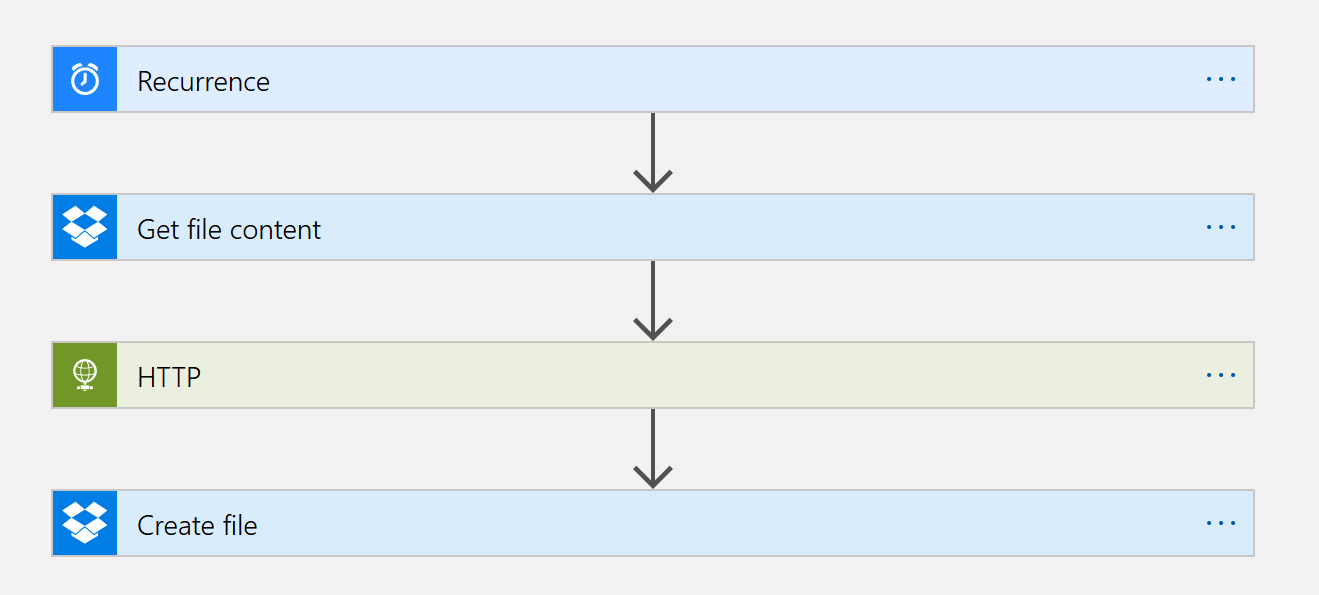
The Logic App pattern is:
- Execute on a schedule
- Get the content of a file on Dropbox
- Use file content to perform an HTTP POST on a D365 data entity endpoint
- Put the [success] results in a file in a Dropbox folder
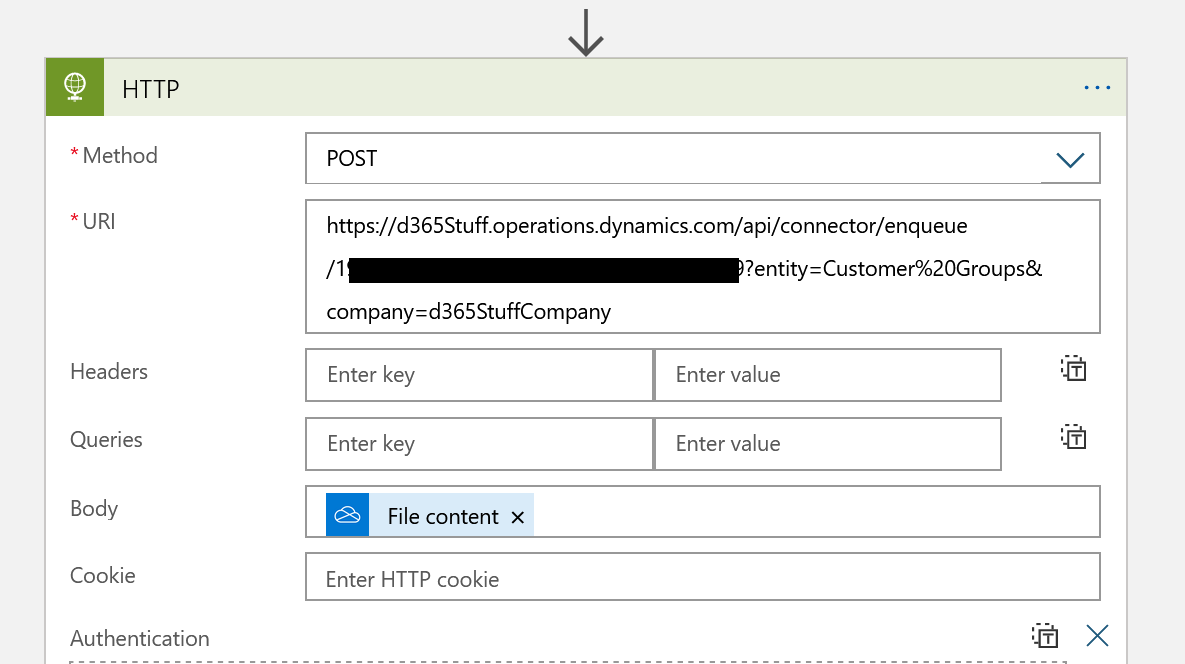
The trickiest part is creating the URI to POST to, and it's very sensitive. Here is the breakdown of the import (enqueue) API:
https://<base URL>/api/connector/enqueue/<activity ID>?entity=<entity name>
Here is an example from Microsoft using the Customer Groups data entity:
Company [dataAreaId] can be added at the end via &. Spaces in entity names must be handled with %20. If this is wrong, the data entity message status will be stuck "in process" forever.
Having problems? A great place to debug the import method of the DMFIntegrationBridge class. There you'll be able to see the file imported, and also see how the entity name is matched (or not) based on the URI.
